Using AI Agent
Developing with ai agent can drastically augment your development speed and help you in fields you have less knowledge. FullStacked allows you to setup most of major ai agent providers so you can choose the ones you prefer.
Configuring Providers
Go to Setting and scroll to the Provider Configuration section. Select the provider you’d like and fill in what’s needed to create the connection. Use the test button to make sure it is well configured, then hit save to keep the configuration.
Chat
Use the prompt to start a conversation with an AI agent and every code blocks can be converted to a new file or copied to clipboard.
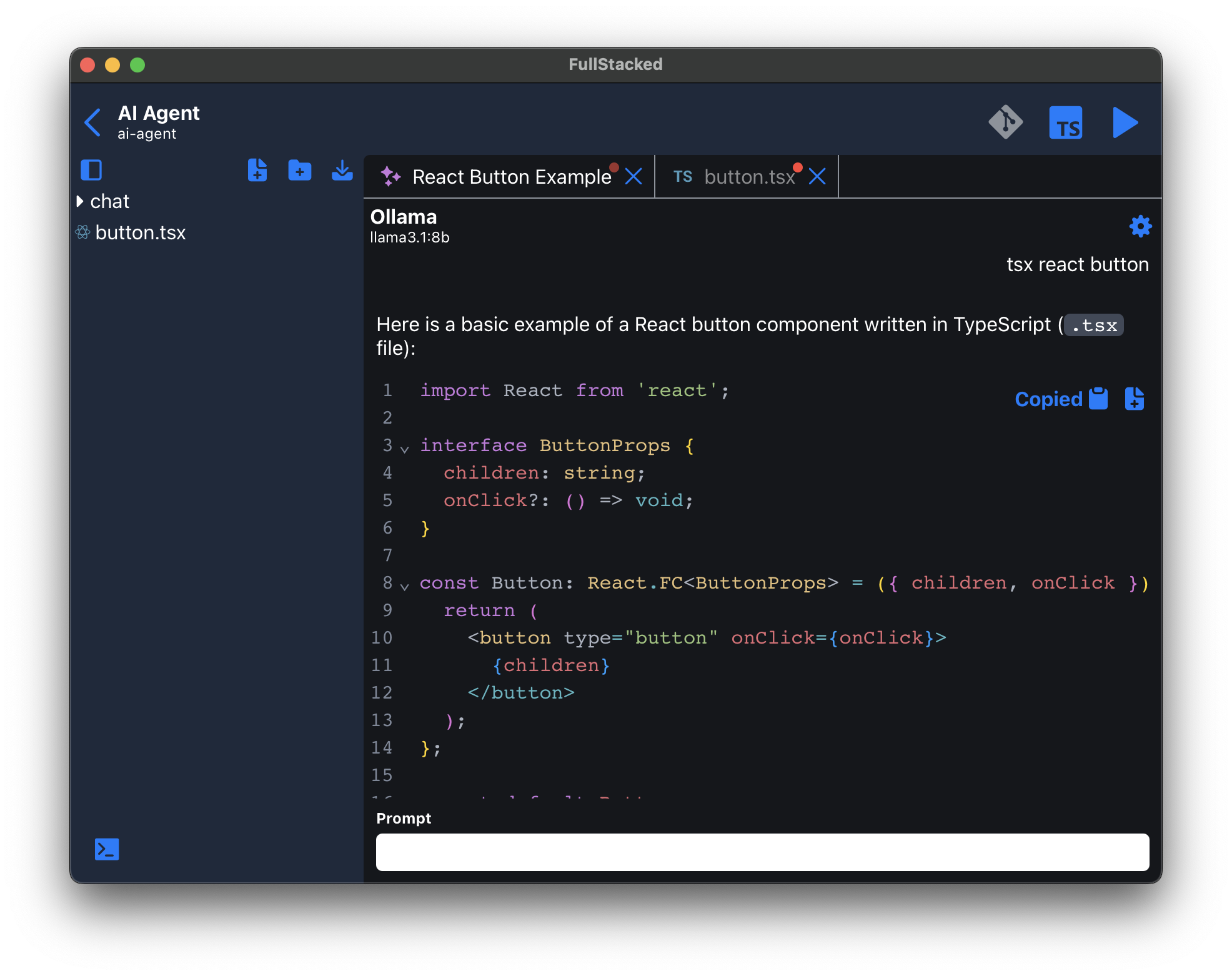
Every chat conversation will be stored under the chat/ directory which is ignored by git. If you want to commit the chat conversation to your project’s repository, simply move the file to the root of your project or any other directory.
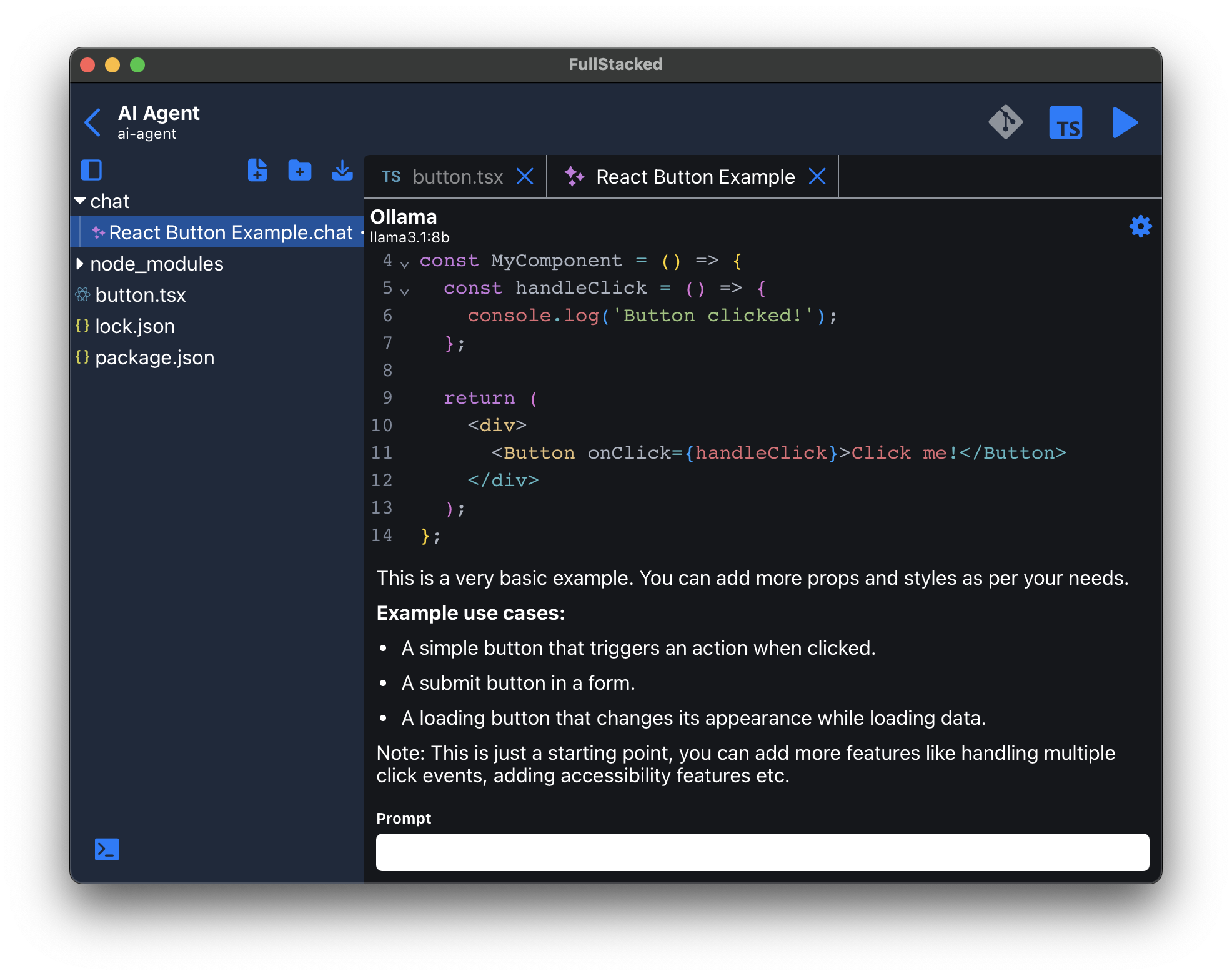
Provider and Model Selection
Click the cog icon to select open the selection view and from there, select a provider and the model.
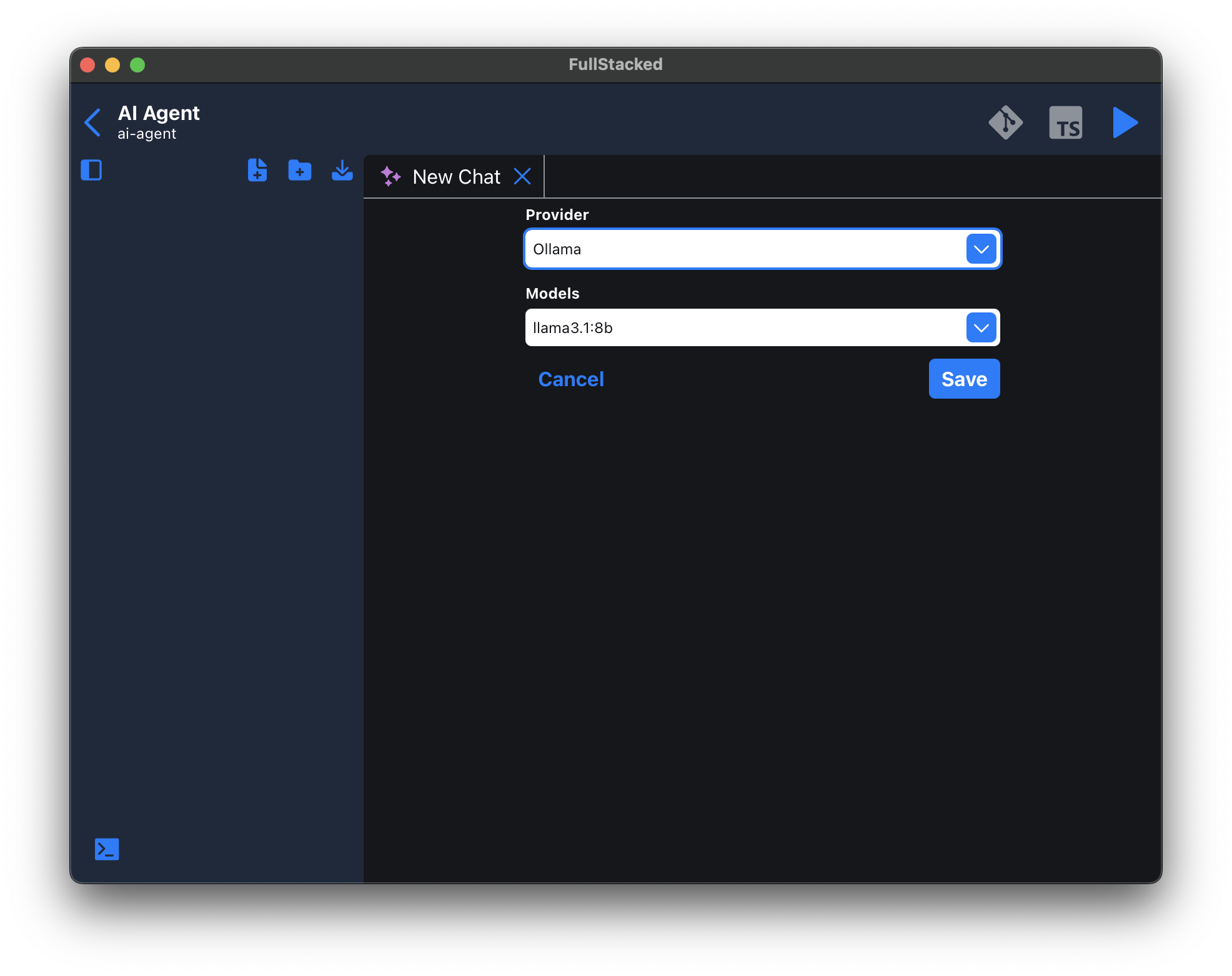
Available Providers
| Provider | Console |
|---|---|
| Ollama | |
| OpenAI | https://platform.openai.com |
| Claude (Anthropic) | https://console.anthropic.com |
| https://aistudio.google.com | |
| DeepSeek | https://platform.deepseek.com |
| Mistral | https://console.mistral.ai |
| xAI | https://console.x.ai |